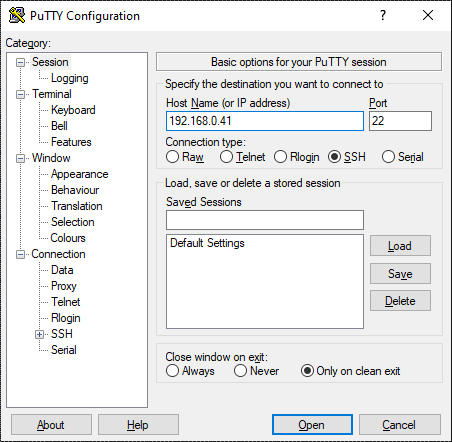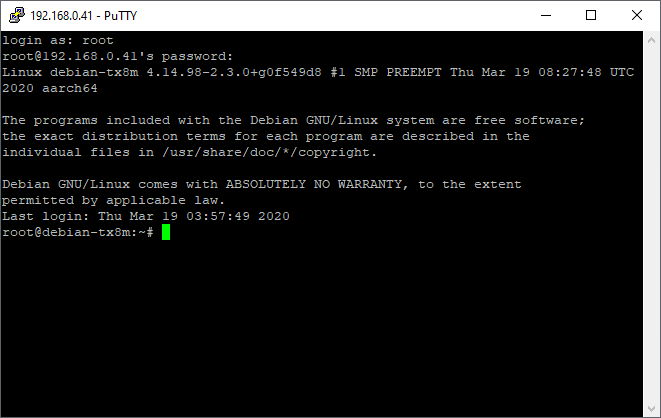Login to Linux cli using PuTTY.
Now we are going to connect to Linux, running on the controller, using PuTTY. If you haven’t installed putty, you can download it here. PuTTY is a terminal program that can connect to the controller using SSH. SSH is by default enabled on the Moduline. Keep in mind that others, who have a wired or wireless connection to the controller, can also login to the system…
Open PuTTY. You only need to provide an IP address.
PuTTY using a wired connection.
If you made a wired connection to a network, you have retrieved the DHCP IP address (Make connection with controller). Use this address in PuTTY to connect to the controller:
-your retrieved IP address-
PuTTY using a WLAN connection.
If you connect to the controller via WiFi, the controller has a fixed IP address. Connect using PuTTY with IP address:
192.168.19.85
PuTTY using a USB/serial
If you connect to the controller via USB or serial, select the Serial connection type from the list. Find out which COM# port the controller is registered to in device manager.
Enter the COM# in the bar at the top, set the baud rate to 115200 and click open. You might need to press enter once or twice to get the login prompt to show up.
Linux credentials.
If you are connected to Linux, you only have to login as root. By default, the credentials are:
Login:root
Pass:root
If the login is successful, configurations and installations can be done using the command line interface. For example changing the password with the passwd command.