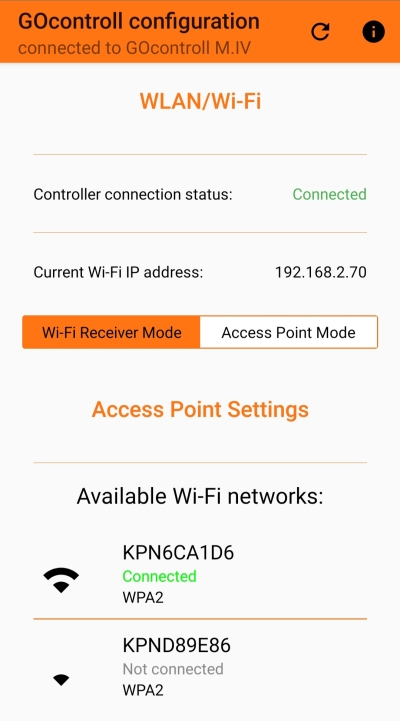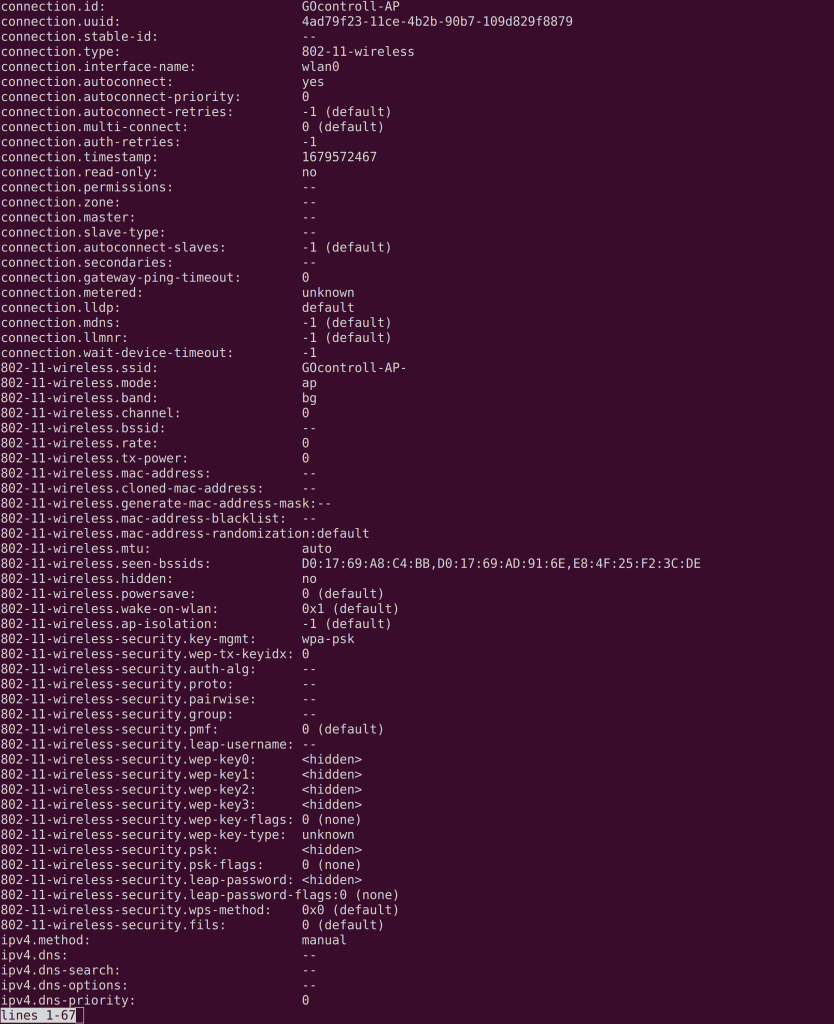WLAN configuration.
The Moduline IV features a WLAN interface, which needs to be configured by the user. The user can access these settings in the GOcontroll configuration Android app and through a command line interface (CLI).
WLAN configuration using command line interface (CLI).
The WLAN interface is configured with Network Manager, with the nmcli command. Some important commands are: (replace italic text with your own information)
nmcli dev wifi — This command will show the currently available networks, Note this doesn’t work if the controller is currently in access point mode.
nmcli con — This shows all available connections, so also ethernet and celular connections.
nmcli con show ConnectionName — This will show detailed information about a specific connection
nmcli dev wifi connect NetworkName password NetworkPassword — This command is used to connect to an available wifi network.
nmcli con mod ConnectionName Group.Aspect NewValue — This can be used to change connection aspects that can be seen with the nmcli con show command. For example:
nmcli con mod GOcontroll-AP connection.autoconnect no
Will stop the access point from turning on automatically.
WLAN configuration using the GOcontroll app
In the app, navigate to the communication/network settings menu, and then to the WLAN/Wi-Fi menu.
You should now see something similar to the picture on the right.
In this menu the controller can be switched between Wi-Fi receiver or access point mode with the large switch. In access point mode it will display devices currently connected to the access point, in Wi-Fi receiver mode it will display available networks.
Tap on an available network to start connecting to it.
Tap the access point settings button to change the access point name and password.
The connection status indicates whether the controller currently has a connection to the internet. And below it, it shows the current IP address of the WLAN interface.