GOcontroll nodes
GOcontroll created several nodes to use directly inside the Node-RED development environment. These nodes interface the modules plugged in to the controller, and the on-board features. When dragging and dropping nodes into the environment, the user is able to configure a specific feature according user demands by just selecting options.
GOcontroll Settings node
The settings block allows users to setup a VPN connection and to upload Simulink models to the GOcontroll Moduline controller.
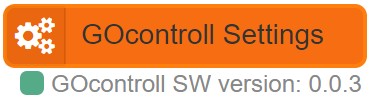
GOcontroll Controller Active node
With the help of the Active node, the controller can be switched off with a delay so there is some time to finish routines before switch off. When the controller is switched on by one the K15 pins (connector C pin 2, 3 or 4), it’s supply source will keep alive even if the K15 pins goes low again. If the power down is detected (e.g. by Supply node) the user can choose when to shut down the node.

GOcontroll CPU Temperature node
The temperature node reads the temperature from the i.MX CPU cores.

GOcontroll Status LED node
The status led can be used to give feedback to the end user by controlling the four LED’s on top of the GOcontroll Moduline Enclosure.
The LED’s can be switched on and off in three different colors, red, green and blue. Select the LED you want to control. If a LED is controlled by two nodes which control different colors, both colors will be switched on.
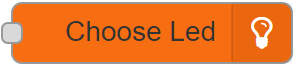
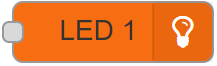
GOcontroll GPS node
The onboard GPS receiver provide several GPS related values. These values are pushed out of the node in JSON object format.
NOTE: To use GPS, be sure to ENABLE the GPS and 3/4G in the settings node. A SIM card with data plan is not required.
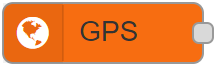
GOcontroll Input Module node
The input module is used to read in a wide range of input signals. During initialization, the settings for each input channel are send to the module. The signal will be converted inside the module according the given settings. More is explained in the node info section in the Node-RED environment.
First the module location has to be specified. After the module location is specified, the latest software will be flashed on the module. This is done automatically and based on the detected hardware version.

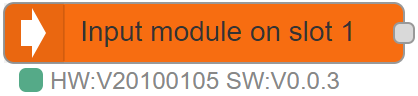
GOcontroll Output Module node
The output module can be used to control resistive and inductive loads with a current up to 5 Ampère for each channel. The node will also output data with actual information from the module such as the current flow for each channel (only in high side configuration), the temperature of the module and the ground shift of the module (explained in the node info section in the Node-RED environment).
First the module location has to be specified. After the module location is specified, the latest software will be flashed on the module. This is done automatically and based on the detected hardware version.

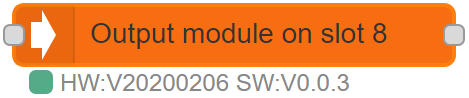
GOcontroll Bridge Module node
The bridge module can be used to control resistive and inductive loads with a current up to 7,5 Ampère for each channel. The node will also output data with actual information from the module such as temperature and groundshift. More is explained in the node info section in the Node-RED environment.
First the module location has to be specified. After the module location is specified, the latest software will be flashed on the module. This is done automatically and based on the detected hardware version.

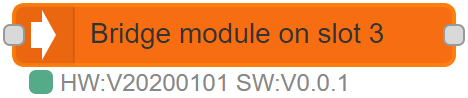
GOcontroll CAN Receive node
The CAN receive node receives a CAN message from one of the two onboard CAN busses. The node will convert the messages to a JSON string with corresponding key’s for the value.

GOcontroll CAN Send node
The CAN send node send a CAN message from one of the two onboard CAN busses. The node will convert the incoming JSON object to a corresponding CAN message.

