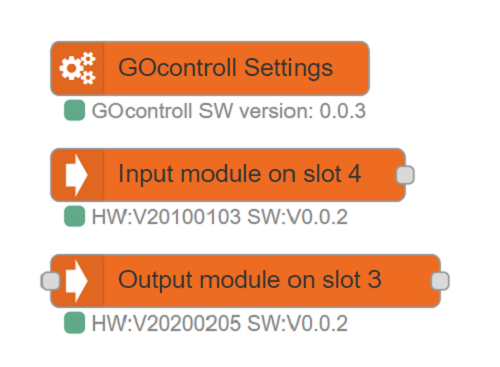Update all packages on the Moduline controller.
The GOcontroll Moduline comes pre-installed with several packages. It may be required to update the controller in the future. GOcontroll keeps its Moduline repository up to date. The released versions are tested and can be loaded to the controller. The change log from the releases can be found on our GitHub page. It is recommended to backup your flow(s) or other custom controller configurations before updating.
Installing a new software package onto the controller.
Power up the controller and be sure the controller is connected to the internet using any of the network interfaces. Login to the controller using PuTTY. An explanation on how to login using PuTTY can be found here: Login using command line interface (CLI)
When logged in, enter the following command:
go-manual-update
After this it will ask if you want a development build or a stable build, the stable build is recommended so type stable and press enter. It will now search for an update and perform it if one is available.
The GOcontroll app also provides an option to update the controller, when you wait a bit after connecting for the first time it will scan the web for an update and show an update button at the top of the screen if one is available.
Check installed software version.
The installed software versions can be checked from within Node-RED. The Settings node shows the node version that is installed onto the controller. This version should correspond to the installed version. The Node version installed on the right example is: V0.0.3.
It is also shown in the app under the controller settings menu and with the identify command in the CLI.
When using the module nodes in Node-RED, the firmware that is installed onto these modules is showed as status under the node. For example, the Input module on the right is installed with firmware version: V0.0.2 the hardware version from this module is: V20100103
If new firmware for modules is available, the modules can be updated with the go-update-modules command.
The app also has an interface for the modules in the controller configuration/modules menu, here it will show the modules present in the controller, and if you tap on a module you can see all available firmwares and select the desired version.
If the list seems incorrect open up the drop down menu at the top and press the scan for modules button to refresh the list.
To change the firmware of a specific module to a specific version use the go-overwrite-module command.
Check out the cheatsheet for more information about useful commands.